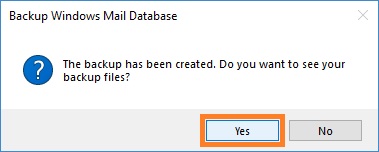1. Open WM Restore Tool Control Panel. To do this click Start, point to WM Restore; click WM Restore Tool Control Panel. Alternatively, you can select WM Restore Tool Control Panel command from the WM Restore Tool tray icon menu.
2. In the WM Restore Tool Control Panel click WM Database in TreeView, and then click <Create Database Backup>. Or click Backup Database in the Tools tab of the Ribbon.
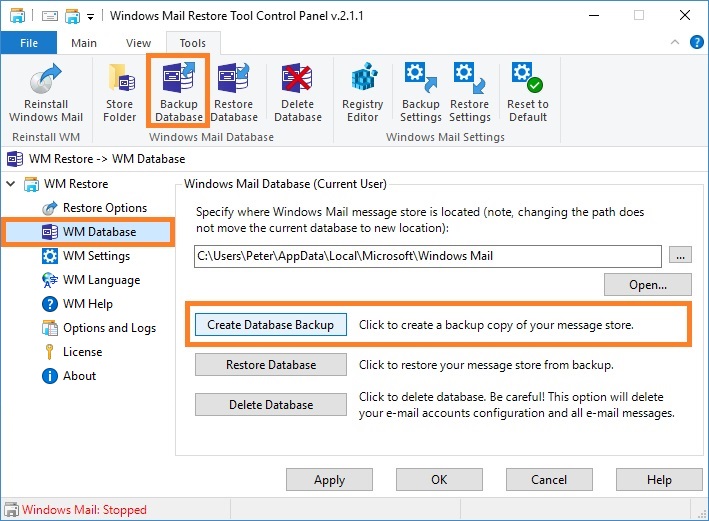
3. In the Backup Windows Mail Database window, select the folder where to save your backup. Type the name of new folder where your backup files will be saved. By default the subfolder is created in the C:\ProgramData\WM Restore\UserData folder. Click Save.
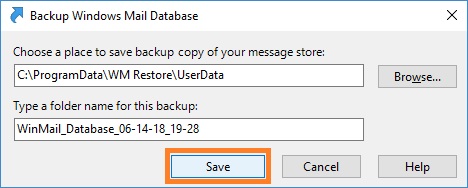
4. In the dialog box click Yes, see picture below. Depending on the number of e-mail messages in your store, the backup procedure may take significant time. In order to avoid data corruption, do not start Windows Mail until the files are copied.
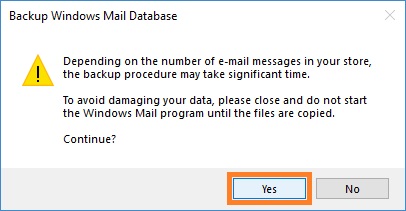
5. To view the backup files in Windows Explorer, in the dialog box click Yes, see picture below.