WM Restore Tool software requires Microsoft .Net Framework 4.5 or later to be installed on your computer.
Microsoft .Net Framework 4.6 - 4.7.2 (compatible with .Net Framework 4.5) is included in Windows 10 and Windows Server 2016. Installation of .NET Framework not required on these operating systems.
Microsoft .Net Framework 4.5.1 (compatible with .Net Framework 4.5) is included in Windows 8.1 and Windows Server 2012R2. Installation of .NET Framework not required on these operating systems.
Microsoft .Net Framework 4.5 is included in Windows 8 and Windows Server 2012. Installation of .NET Framework not required on these operating systems.
When installing on Windows 7 or Windows Server 2008R2, WM Restore Tool requires installation of Microsoft .NET Framework 4.5 or later for the normal operation. You should make sure that Microsoft .NET Framework 4.5 already installed on your computer and install it if necessary. This can be done before installing WM Restore Tool program or during installation, see also Run Setup Program chapter.
Finding out if you need to install the .NET Framework 4.5 (Windows 7 or Windows Server 2008R2)
1. Click Start, and then click Control Panel. In the Control Panel select Programs, and then click Uninstall a program.
2. In the Uninstall or change a program window scroll through the list of applications to see Microsoft .NET Framework 4.5 or later listed.
3. Close the window.
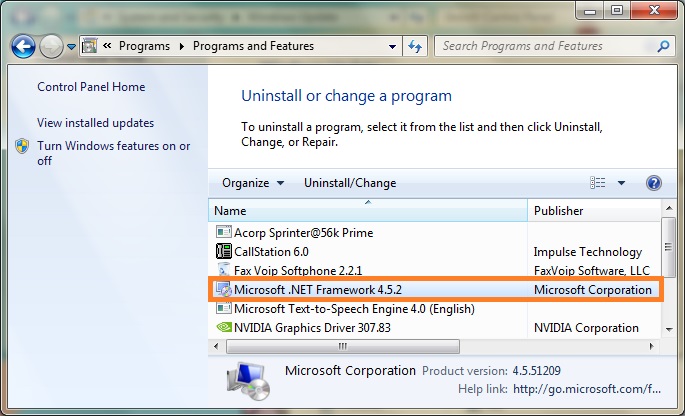
Installing the .NET Framework 4.5 manually (Windows 7 or Windows Server 2008R2)
You can download the Microsoft .NET Framework 4.5 web installer package from the WM Restore Tool web site.
1. Go to the WM Restore Tool site at www.winmail10.com. Click the Download link.
2. On the Download page find and then click the following link
Microsoft .Net Framework 4.5 dotNetFx45_Full_setup.exe 982KB
3. Once you have downloaded the install program, run it to install the .NET Framework 4.5 on your computer. Note that you will need to have Administrator access to your computer.
Installing the .NET Framework via Windows Update (Windows 7 or Windows Server 2008R2)
If you need to install or update the .NET Framework, Microsoft recommends you install it via Windows Update. To install or update the .NET Framework 4.5 on Windows 7 or Windows Server 2008R2, do the following:
1. Click Start, point to All Programs, and then click Windows Update.
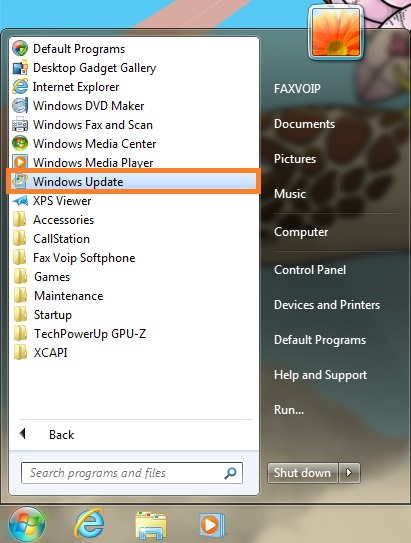
2. On the Windows Update page click Check for updates to find all available updates.
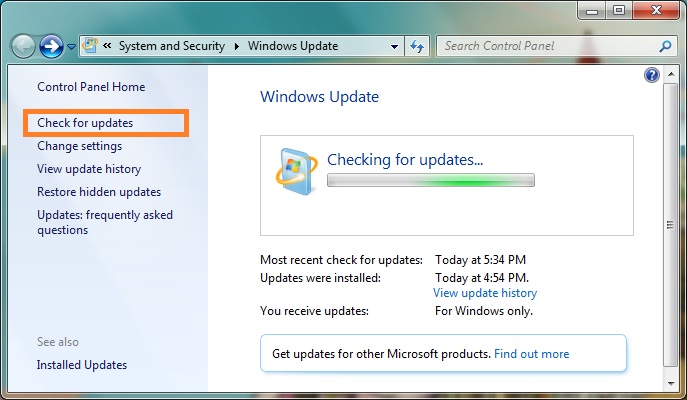
3. Upon completion of the search, click ... important update(s) is(are) available link in the Download and install updates for your computer pane.
4. Select Microsoft .NET Framework 4.5 (4.5.1, 4.5.2...) update as shown at the picture below, and then click OK.
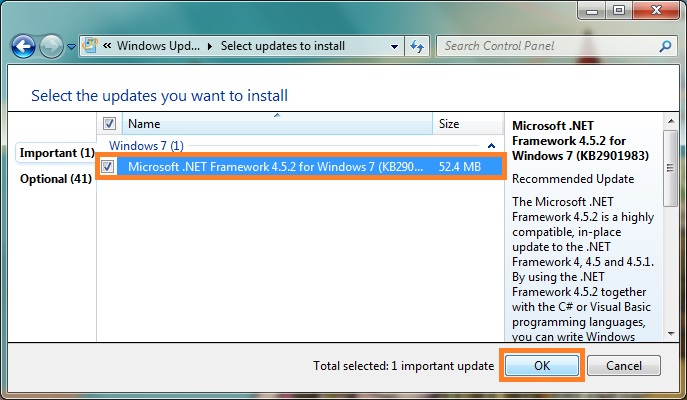
5. On the next page click Install Updates button.
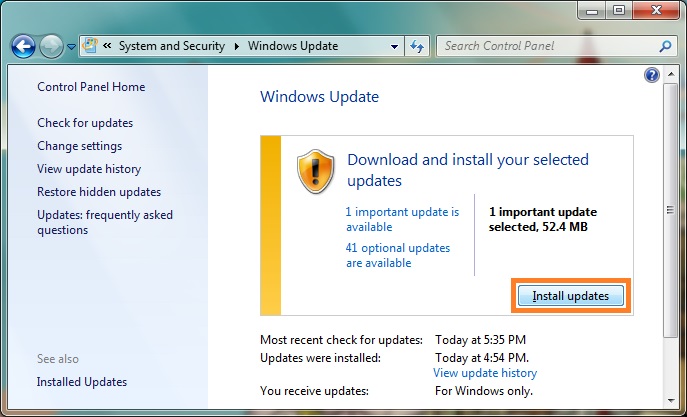
6. The Windows Update program will automatically download and install the selected updates.
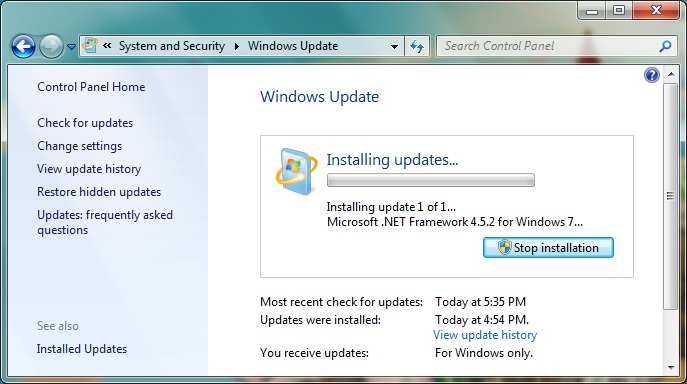
7. After installing .NET Framework 4.5, it is recommended to repeat the updating procedure to have the latest .NET Framework version with all corrections and additions. On the Windows Update page click Check for updates.
8. Upon completion of the search, select Microsoft .NET Framework 4.5 updates, and then click OK.
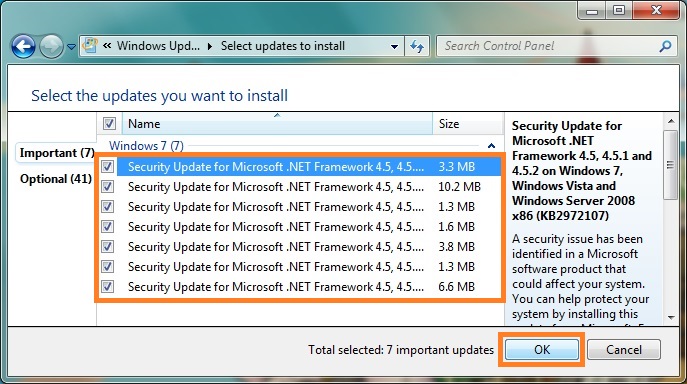
9. On the next page click Install Updates button.
10. The Windows Update program will automatically download and install the selected updates.
Notes