1. To Add New License or replace your License Key in the WM Restore Tool Control Panel click License in TreeView, then click Register button.
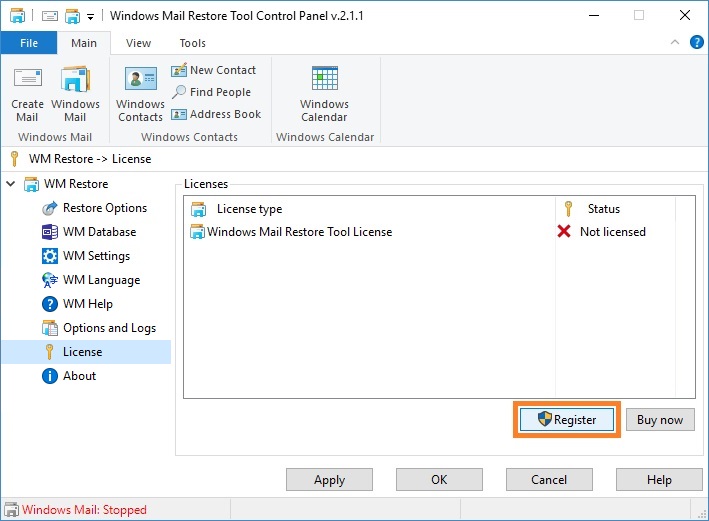
2. Copy the License Info from e-mail and paste it in the License Info field in section To activate License Key in the WM Restore Tool Licensing window. The first number is usually '1' and indicates the Windows Mail Restore Tool License, the second and third are zeros and reserved for future use.
3. Copy the License Key from e-mail and paste it in the License Key field in section To activate License Key in the WM Restore Tool Licensing window.
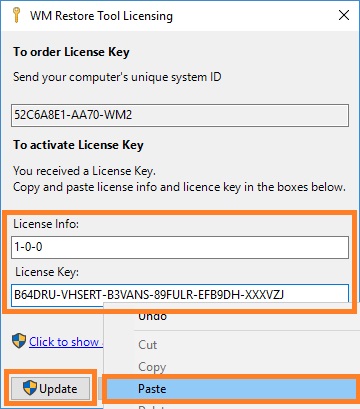
4.  Click Update button. To activate your License Key, administrator privileges are required.
Click Update button. To activate your License Key, administrator privileges are required.
5. Wait for the WM Restore Tool to check and restore the Windows Mail components and files.
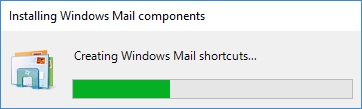
6. Click the License has been activated message in the system tray. Restart WM Restore Tool Manager by clicking the WM Restore Tool shortcut on the desktop or using any other way.
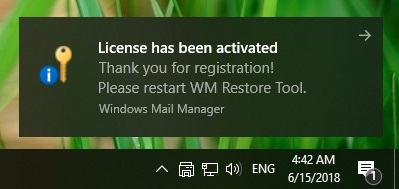
7. Open the WM Restore Tool Control Panel by selecting the WM Restore Tool Control Panel command from the WM Restore Tool tray icon menu. Click About in TreeView and view License Status.
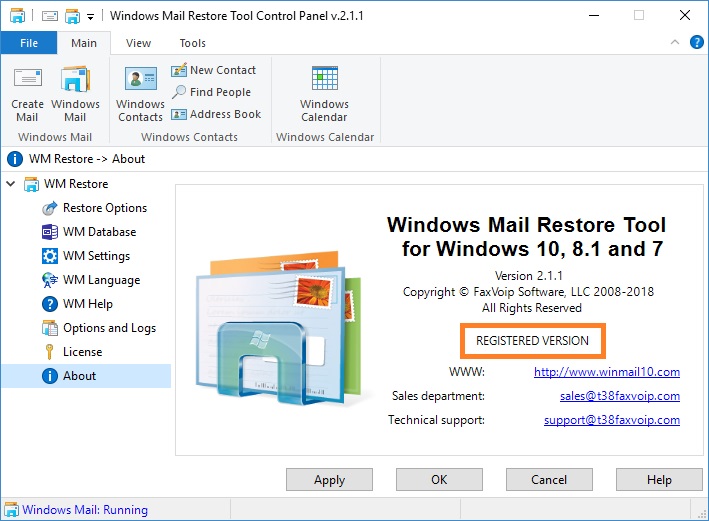
8. To view extended License Status in the WM Restore Tool Control Panel click License in TreeView.
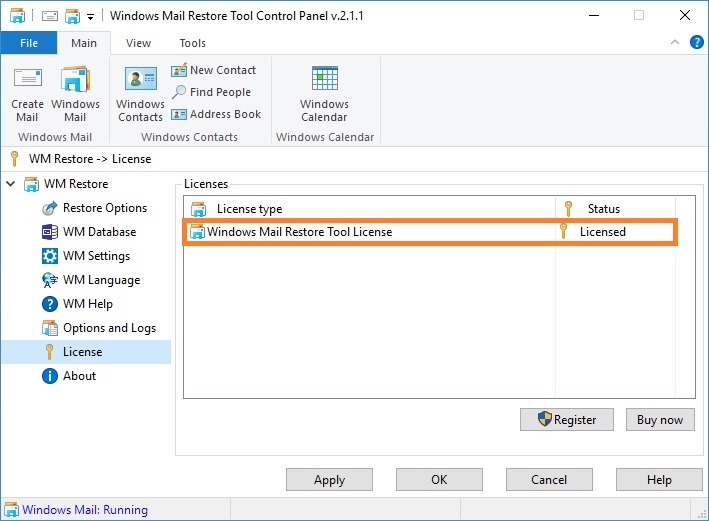
Notes
 To remove license key, click Remove button. Administrator privileges are required.
To remove license key, click Remove button. Administrator privileges are required.