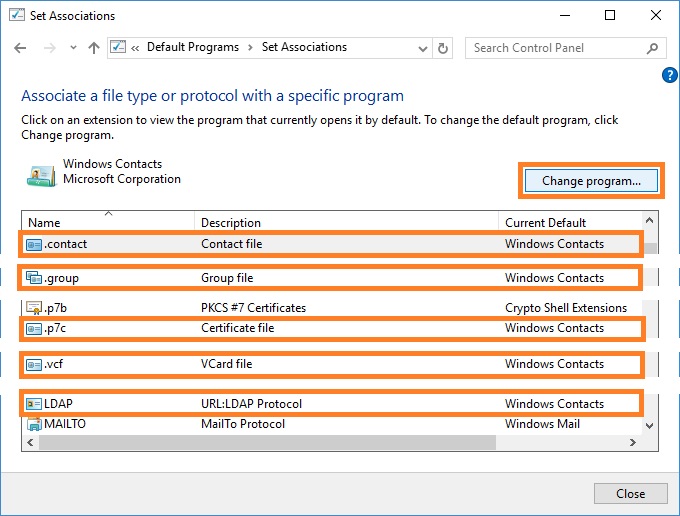The instructions below are valid for the following operating systems: Windows 7, Windows Server 2008R2, Windows 8.1/8, Windows Server 2012/2012R2, Windows Server 2016, Windows 10 (version 1703 or earlier). For Windows 10 versions 1709, 1803 or later, see To make Windows Contacts the default contacts program on Windows 10 computer.
To open Default Programs page
1. In Windows 8.1 or Windows 10 (version 1703 or earlier), right click the Start button, and then click Control Panel. On Windows 7, click the Start button, and then click Control Panel.
2. In the Control Panel, click Programs, and then click Default Programs.
Choose defaults for Windows Contacts
1. In the Control Panel, under Default Programs, click Set your default programs.
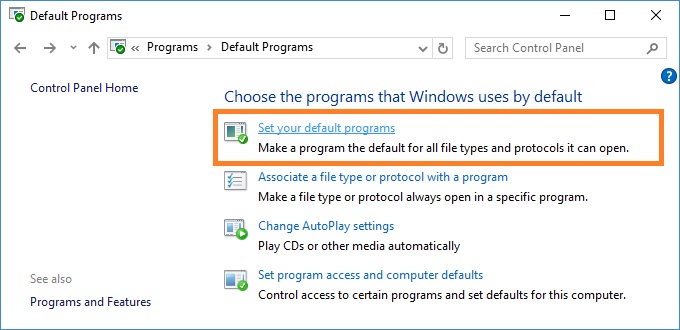
2. In the list of programs, select Windows Contacts. Click Set this program as default to use Windows Contacts to open all file types and protocols it can open by default. Or click Choose defaults for this program to choose which file types and protocols Windows Contacts opens by default.
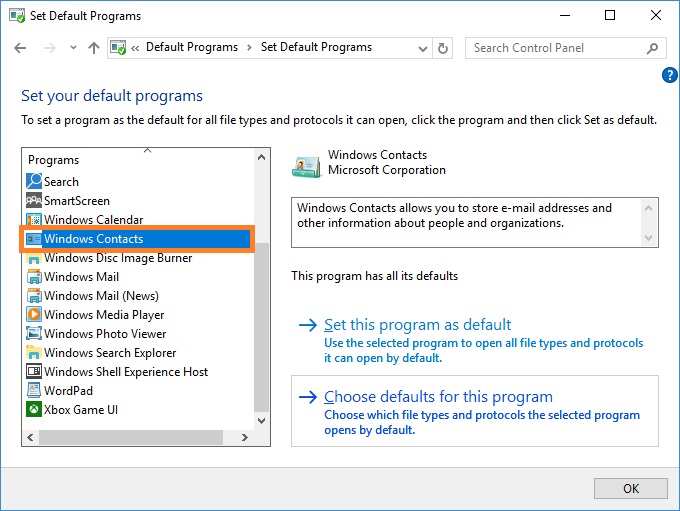
3. Windows Contacts can be associated with LDAP protocol and the following file extensions: .contact, .group, .p7c, .vcf.
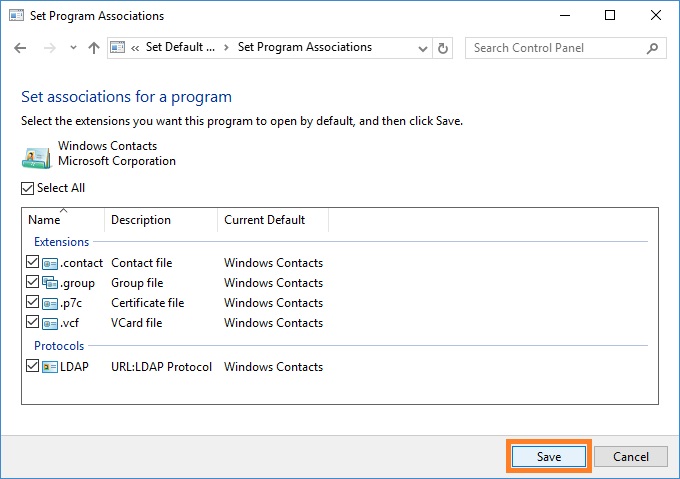
Associate file types and protocols with Windows Contacts
1. In the Control Panel, under Default Programs, click Associate a file type or protocol with a program.
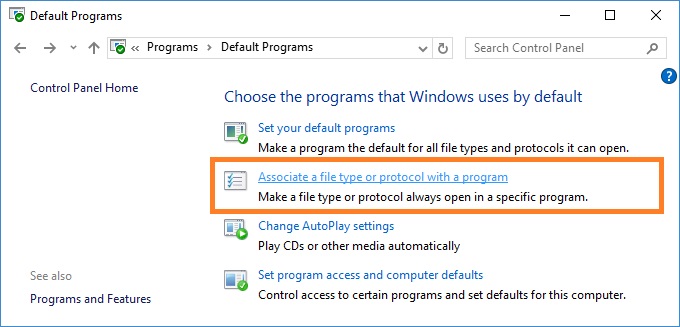
2. Make sure that LDAP protocol and also .contact, .group, .p7c and .vcf file extensions are associated with Windows Contacts application. To change the default program, click the extension, click Change Program, and then select Windows Contacts.