You can use Windows to keep track of people and organizations by creating contacts for them in Windows Contacts. Each contact contains the information for one person or organization.
When you need to look up a friend's e‑mail address or phone number, you can open your Contacts folder and find it there. When you want to take notes about a business contact, you can store them in the Contacts folder. No matter what type of contact information you want to remember about someone, you can put it in the Contacts folder - even a picture.
The Contacts folder also functions as the address book for Windows Mail. When you create an e‑mail message in Windows Mail, you select the recipient from your Contacts folder. Even if you don't use Windows Mail as your e‑mail program, you can still use Windows Contacts to store information about people and organizations.
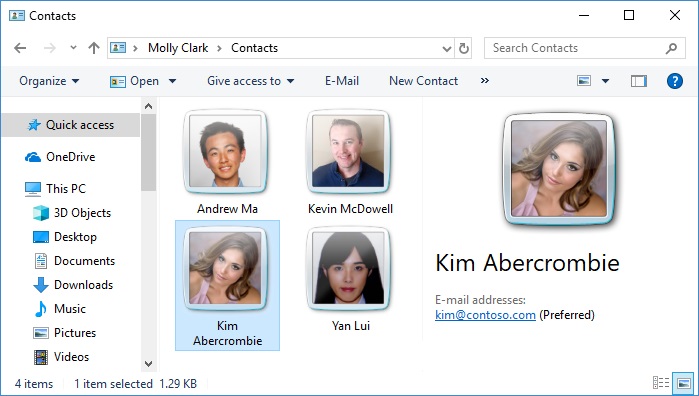
Use Windows Contacts to keep track of all the people and organizations you communicate with
What's in a contact?
You can store as much or as little information as you like about each contact, including any of the following:
Finding the Contacts folder
See Open Windows Contacts chapter of this user manual.
Adding a contact
2. Click New Contact, and then type the information you want for the contact in any of the boxes on the available tabs. You don't have to fill in all the boxes; just enter as much information as you want about the contact.
Adding information to a contact
2. Double-click the contact you want to change.
3. Click the tab where you want to add information, and then type in any of the available boxes.
Adding a new picture to a contact
2. Double-click the contact with the picture you want to change. (Windows adds a default image for each contact which you can change to any picture or graphic you want.)
3. On the Name and e‑mail tab, click the contact picture, and then do one of the following:
For more information, see Add or remove pictures in contacts.
Creating contact groups (mailing lists)
You can also create contact groups, which combine multiple individual contacts into a single group. Creating a contact group enables you to send e‑mail to many people at once. If you send an e‑mail message to a contact group, it will be sent to everyone you added to the group. Sending e‑mail to a contact group can be a lot easier than adding names one at a time to an e‑mail message, especially if you often send messages to the same group of people.
For more information, see Create contact groups (mailing lists).
Sending contacts to other people
In addition to using Windows Contacts to address e‑mail messages and store information about people and organizations, you can also send contacts to other people. This is useful if you want to send someone contact information about yourself or someone else. There's no need to type a bunch of phone numbers, addresses, and other contact information into an e‑mail message - just send them a contact with the information you want to share.
To send a contact to someone who is not using the latest versions of Windows, you may first need to export the contact to another format. For more information, see Import, export, or change the format for contacts.
Notes
See also