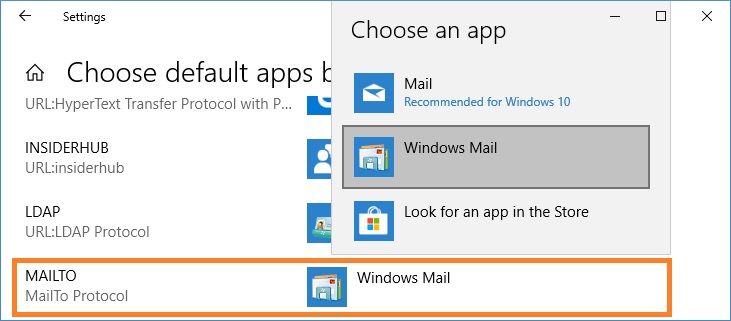The instructions below are valid for Windows 10 versions 1709, 1803 or later. For Windows Server 2016 and Windows 10 versions 1703 or earlier, see To make Windows Mail the default e-mail program on Windows 8.1 or Windows 7 computer.
To open Default apps page
1. Right lick the Start button, and then click Settings.
2. In the Windows Settings window click Apps, and then click Default apps.
Choose Windows Mail as the default e-mail program
On the Default apps page, under Email, choose Windows Mail.
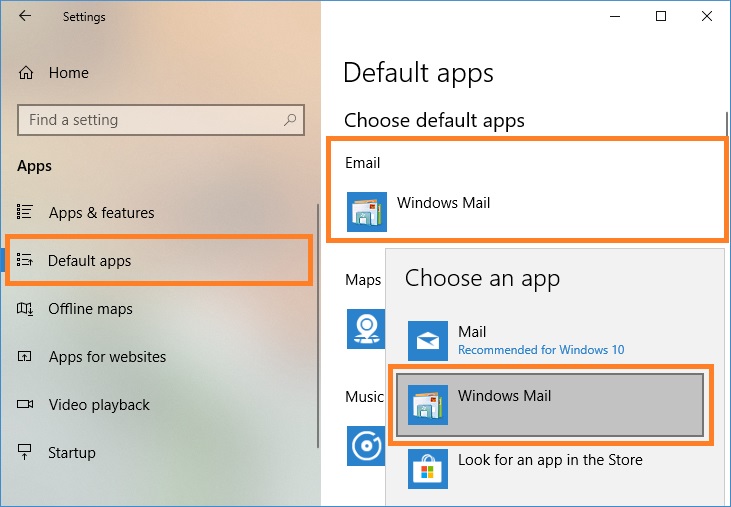
Choose defaults for Windows Mail
1. On the Default apps page, click Set defaults by app.
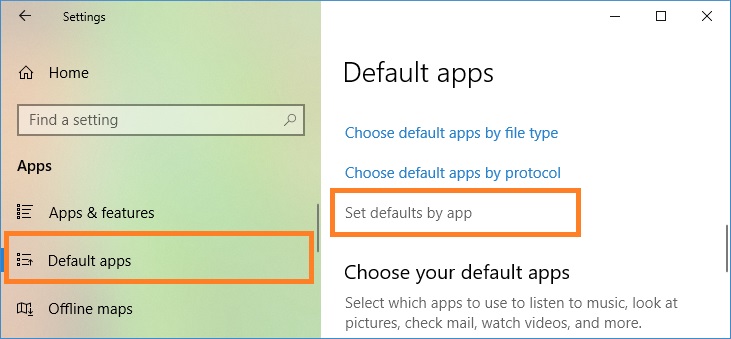
2. Select Windows Mail, and then click Manage.

3. Under File type and protocol associations, select Windows Mail for .eml file extension and MAILTO protocol.
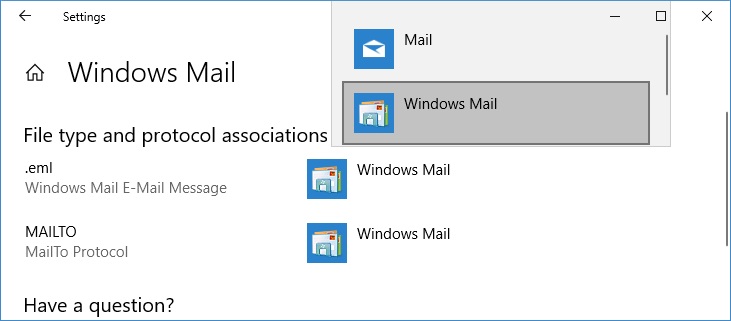
4. To register Windows Mail as the default MAPI client, change the registry value (the Modern GUI does not allow you to do this). Right click the Start button, and then click Run. Type regedit; click OK to start Registry Editor. Find or create the HKEY_CURRENT_USER\Software\Clients\Mail key. Change the value of default parameter (REG_SZ) to Windows Mail. See picture below.
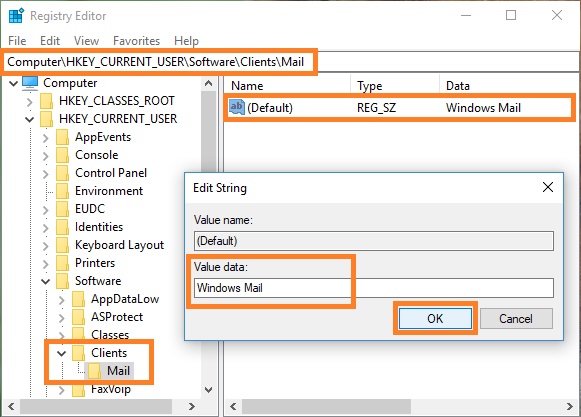
Associate file types with Windows Mail
1. On the Default apps page, click Choose default apps by file type.
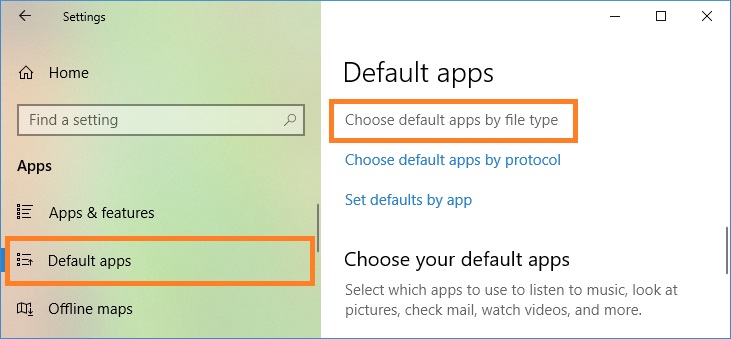
2. Under Choose default apps by file type, make sure that .eml file extension is associated with Windows Mail application. To change the default program, click the extension, and then select Windows Mail.
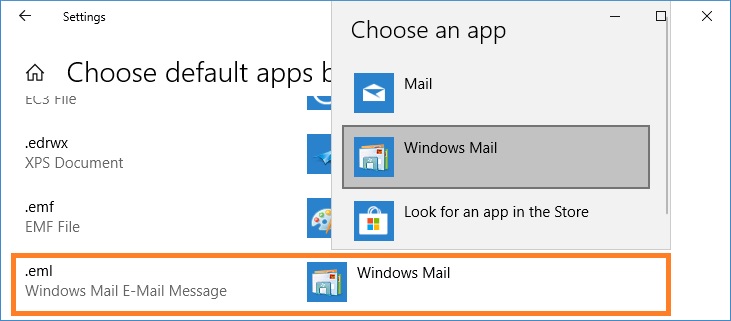
Associate protocols with Windows Mail
1. On the Default apps page, click Choose default apps by protocol.
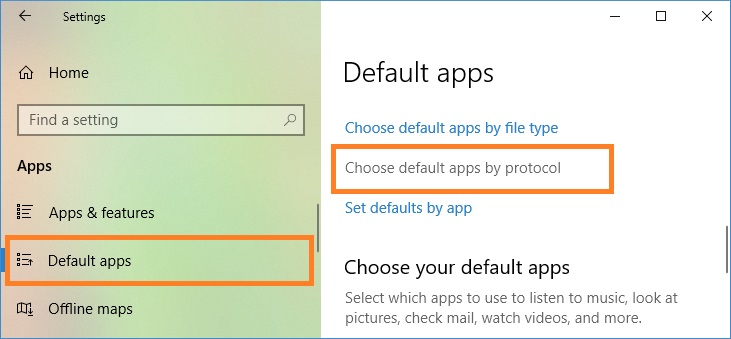
2. Under Choose default apps by protocol, make sure that MAILTO protocol is associated with Windows Mail application. To change the default program, click the item, and then select Windows Mail.