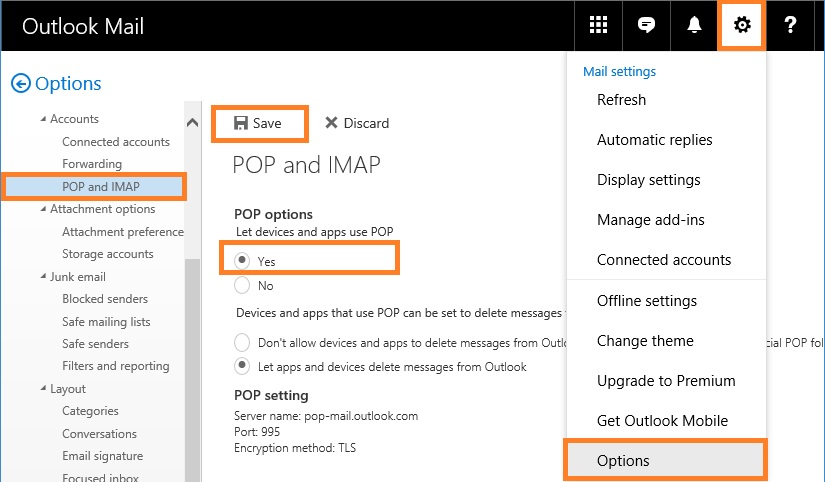POP access is disabled by default. To enable POP access for your Hotmail (Live, Outlook.com) e-mail account, do the following:
1. Open your browser and login to your Hotmail/Outlook.com account at http://www.outlook.com.
2. Click the Open the settings... icon in the upper-right corner of the page, and then click Options.
3. In the menu on the left, select POP and IMAP.
4. Under POP options, select Yes under Let devices and apps use POP.
5. Select Save.