To install WM Restore Tool, follow these steps:
1. Run setup.exe from your installation CD-ROM or ZIP archive.
2. On Windows 7 and Windows Server 2008R2 WM Restore Tool setup program automatically checks whether Microsoft .NET Framework is installed on your computer and what version is installed. If Microsoft .NET Framework 4.5 is not installed, pre-installation wizard will be started and you will be prompted to install Microsoft .NET Framework.
Select one of the following options and click Next:
Install .NET Framework 4.5 and continue with installation (recommended)
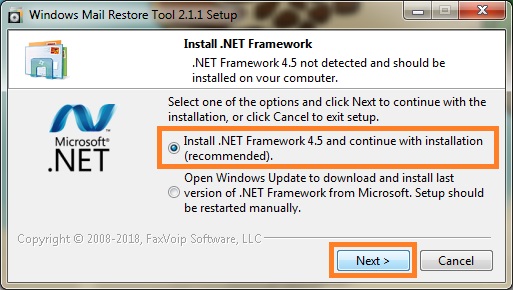
If this option is selected, the Microsoft .NET Framework 4.5 Setup program included in the WM Restore Tool installation package will be started. Click Install button. You should understand that all the necessary components are downloaded from the Microsoft site during installation and installation will take significant time.
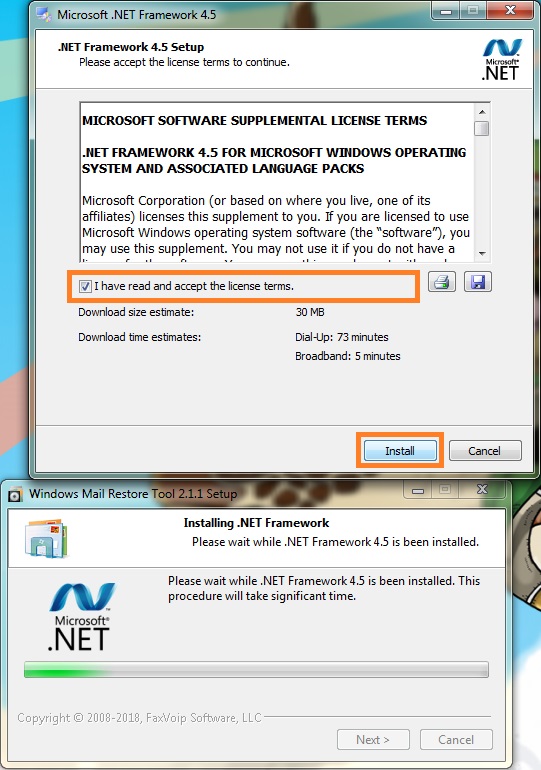
After finishing of .NET Framework 4.5 installation, you can continue to install WM Restore Tool.
Open Windows Update to download and install last version of .NET Framework
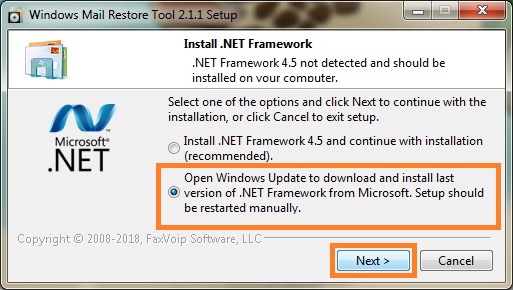
If this option is selected, the Windows Update window will be opened. Please install the latest version of Microsoft .NET Framework via Windows Update as described in the Microsoft .NET Framework 4.5 chapter of this user manual. After finishing of .NET Framework 4.5 installation, you should restart WM Restore Tool setup program.
3. WM Restore Tool setup program automatically detects whether WM Restore Tool is already installed and what version is installed, and offers to remove WM Restore Tool before starting of new installation. To continue with the installation click Next. When you reinstall or upgrade the software, you can choose which settings and files created in program operations should be retained, see details in the Removing the Software chapter of this user manual.
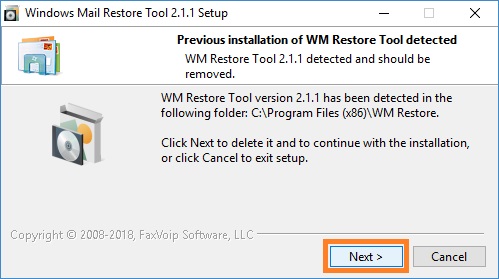
Wait for the finishing of removal of the previous version.
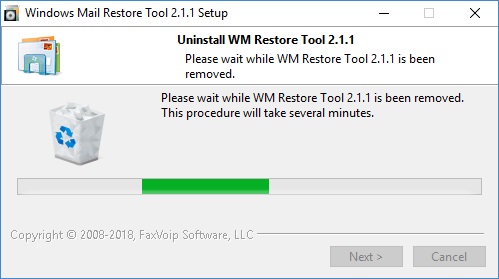
4. At the final window of the pre-installation wizard click Next.

5. Select the language that will be used during the installation process. Click OK.
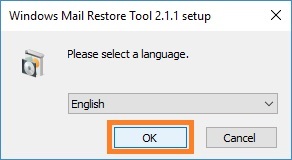
6. The WM Restore Tool Setup Wizard will be started.
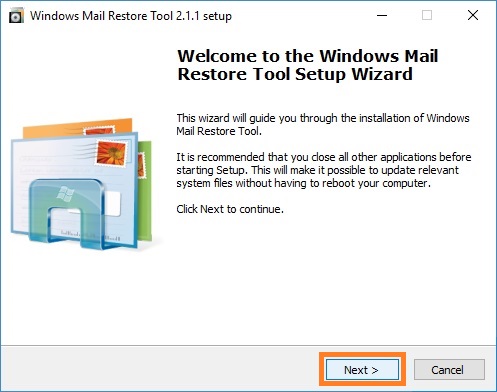
7. Click Next. Follow the Setup Wizard. On the Ready to Install page click Install.
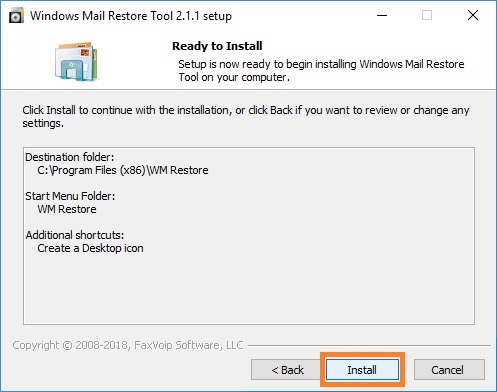
8. Wait for the WM Restore Tool setup program to check your system and install the necessary Windows Mail components and files. In the process of updating files, the system shell (Windows Explorer process) can be automatically restarted. Do not worry if you see a black screen for some time.
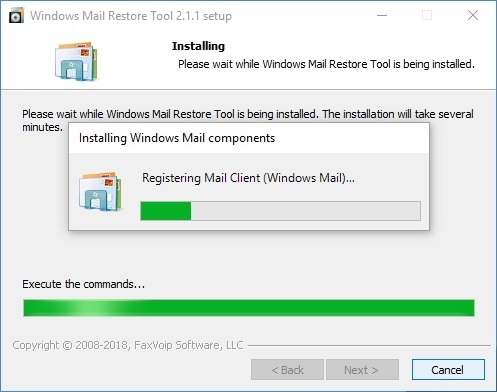
9. At the final window of the Setup Wizard select Yes, restart the computer now, and then click Finish.
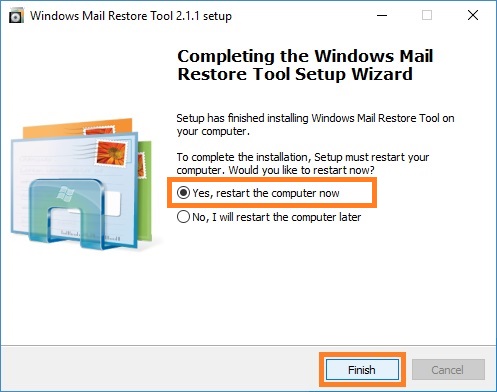
Notes