To allow remote connections on the computer you want to connect to:
1. On Windows 10, right click the Start button, click System and then click System Info. On Windows 8.1, right click the Start button, and then click System. On Windows 7, click Start, point to Computer, in the menu click Properties to open System..
2. In the left pane, click Remote settings. If you're prompted for an administrator password or confirmation, type the password or provide confirmation.
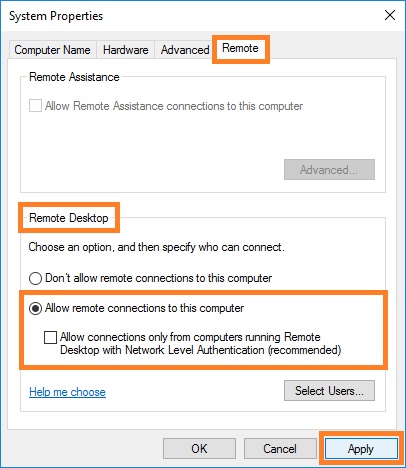
3. In the Remote tab in the System Properties dialog box, under Remote Desktop, select Allow remote connection to this computers option. Uncheck Allow connections only from computers running Remote Desktop with Network Level Authentication option to be possible to access your computer from old clients.
4. If you're an administrator on the computer, your current user account will automatically be added to the list of remote users and you can skip other steps.
5. Click OK or Apply to save settings.
Notes