Send as an attachment (Word, Excel, PowerPoint, Publisher)
1. Open or create your document in Microsoft Office (Word, Excel etc.).
2. Click the File menu, point to Share, click Email, and then choose one of the following options:
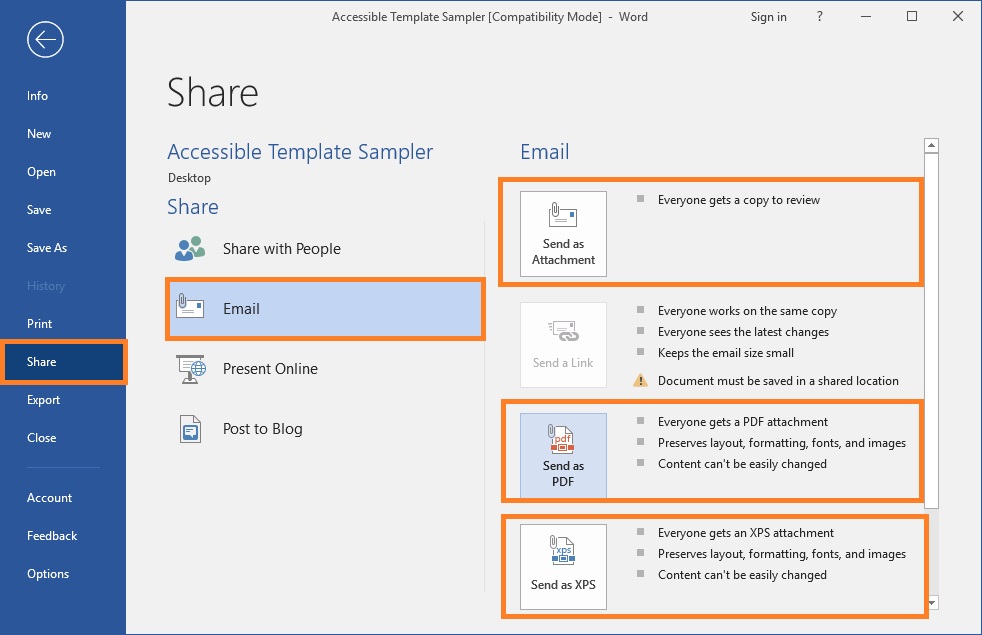
3. In the e‑mail message that appears, enter an e‑mail address, edit the subject line and message body as necessary, and then click Send.
To quickly send your document by e-mail, you can use the Email command on the Quick Access Toolbar, see picture below.
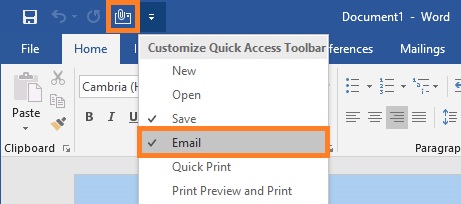
Send as the body of an e-mail message (Word, Excel, Publisher)
If you are using Excel, Publisher, or Word, you can send your file as the actual e-mail message content - not as an attachment. To do this, first you need to add the Send to Mail Recipient command to the Quick Access Toolbar. To do this, in the Quick Access Toolbar click Custmize Quick Access Toolbar, and then click More Commands. In the Choose commands from combobox, select Commands not in the Ribbon. Select Send to Mail Recipient from the list, and then click Add button. Click OK. To email your document, follow the steps below:
1. Open the file you want to send in Microsoft Office (Word, Excel etc.).
2. In the Quick Access Toolbar, click Send to Mail Recipient to open an e-mail message. Your file will appear in the body of the message.
3. Enter the recipients’ aliases, edit the subject line and message body as necessary, and then click Send.
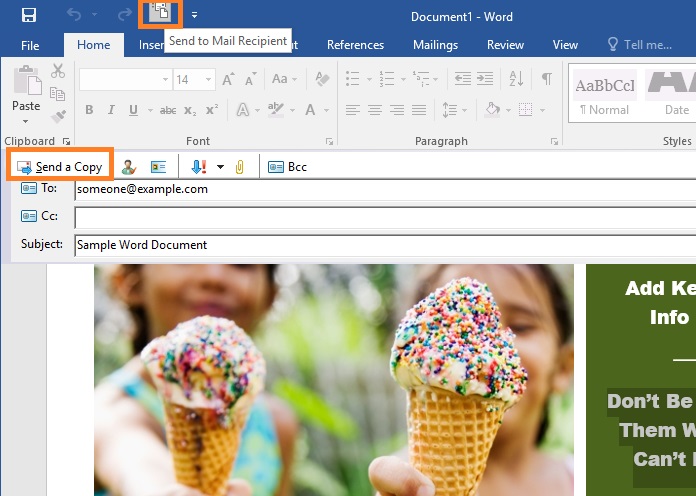
Notes
Sending e-mail with Access
1. Open the Access database.
2. If the Navigation Pane is not open, press F11 to open it.
3. Select the table or query.
4. On the External Data tab, in the Export group, click Email.
5. In the Send Object As dialog box, select the e-mail attachment format. Click OK.
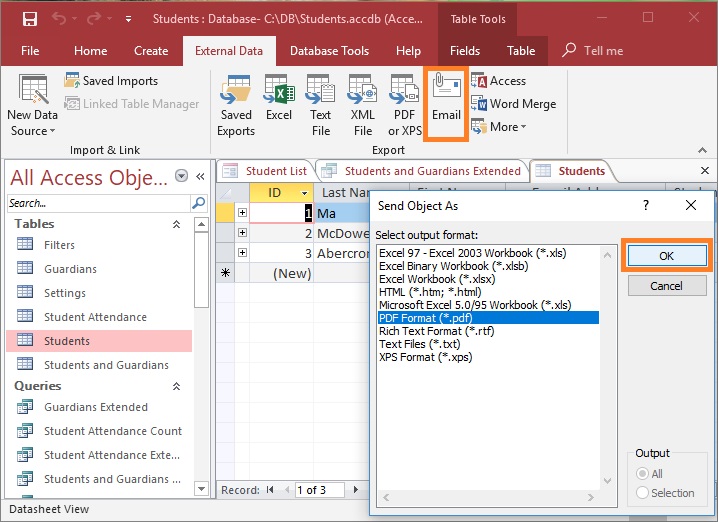
6. In the e‑mail message that appears, enter an e‑mail address, edit the subject line and message body as necessary, and then click Send.