We recommend that you make a backup copy of your certificate. This can be useful when transferring a certificate to another computer, or in the case of reinstalling the system. To do this, you must export the certificate together with the private key and to store it in the Personal Information Exchange – PKCS #12 (.PFX) file.
To export certificate with private key
1. Open Windows Mail. Click the Tools menu, and then click Options.
2. Click the Security tab, and then, under Secure Mail, click Digital IDs.
3. In the Certificates window (see picture below) select Personal page and then select your certificate. Click Export. Follow Certificate Export Wizard instructions.
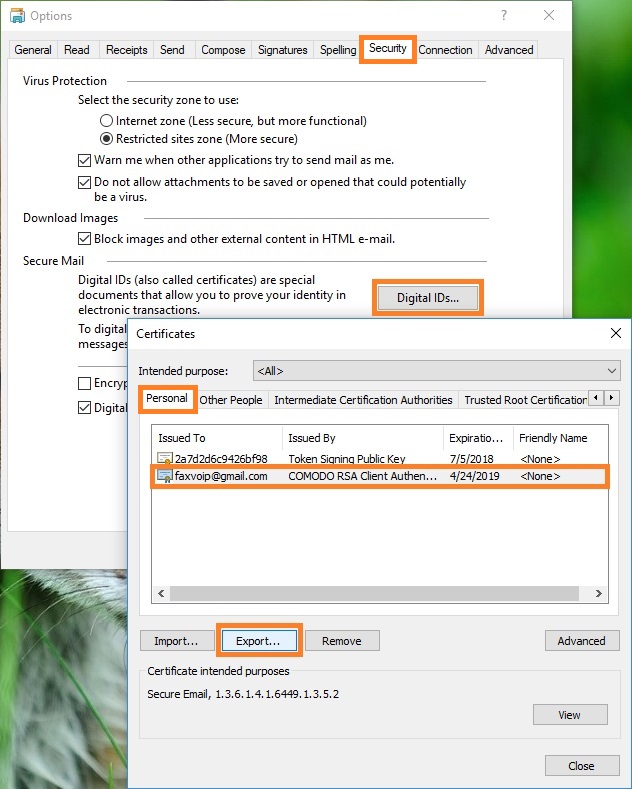
4. On the Export Private Key page, select Yes, export the private key option.
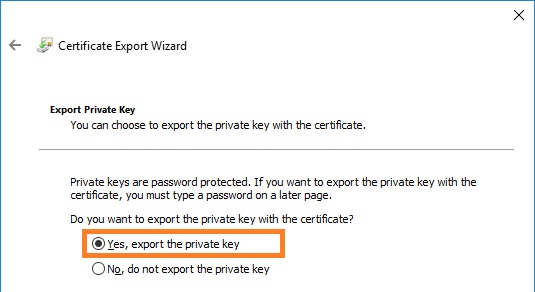
5. On the Export File Format page, select Personal Information Exchange – PKCS #12 (.PFX) option. Select other options, except the option Delete the private key if export is successful as shown in the picture below.
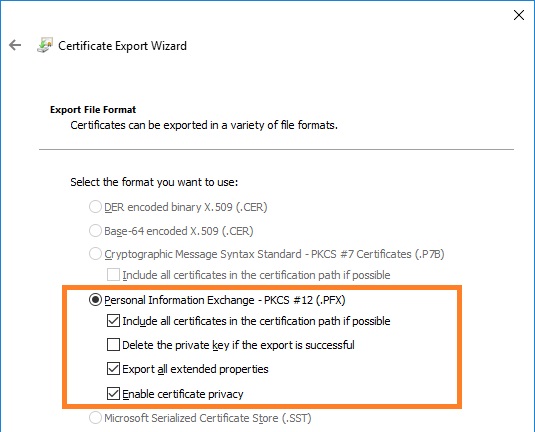
6. On the next page enter password to protect the private key.
7. On the File to Export page specify the name of the file you want to export.
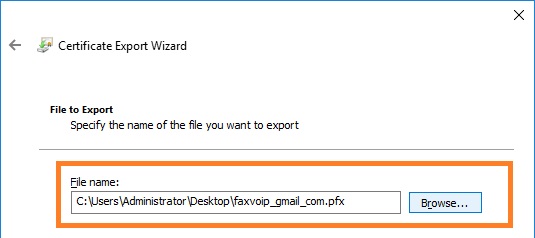
8. On the Completing the Certificate Export Wizard page click Finish to close the wizard.
Upon successful completion of this procedure, you can remove the certificate from Certificate Store if you plan to reinstall it. To do this click Remove in the Certificates window.