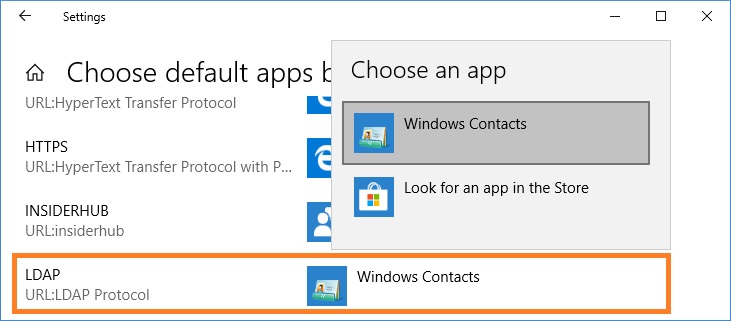The instructions below are valid for Windows 10 versions 1709, 1803 or later. For Windows Server 2016 and Windows 10 versions 1703 or earlier, see To make Windows Contacts the default contacts program on Windows 8.1 or Windows 7 computer.
To open Default apps page
1. Right lick the Start button, and then click Settings.
2. In the Windows Settings window click Apps, and then click Default apps.
Choose defaults for Windows Contacts
1. On the Default apps page, click Set defaults by app.
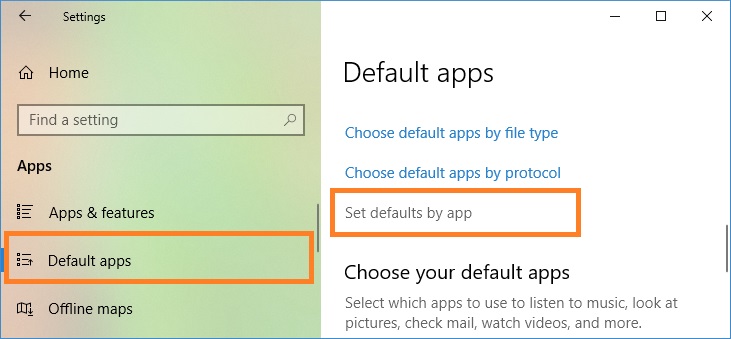
2. Select Windows Contacts, and then click Manage.
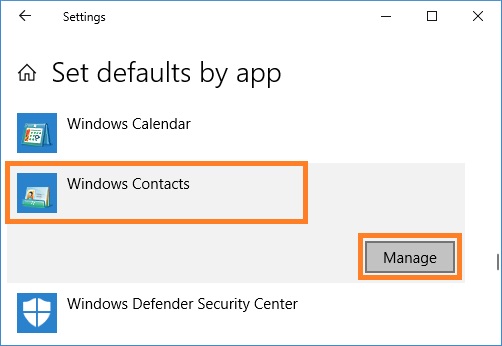
3. Under File type and protocol associations, select Windows Contacts for LDAP protocol and the following file extensions: .contact, .group, .p7c, .vcf.
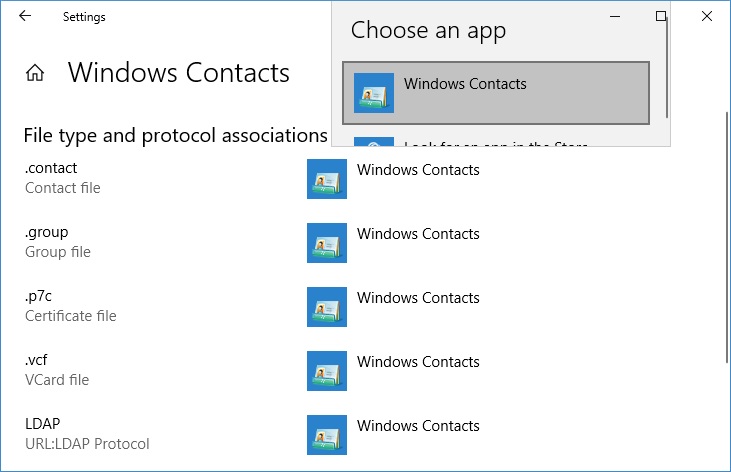
Associate file types with Windows Contacts
1. On the Default apps page, click Choose default apps by file type.
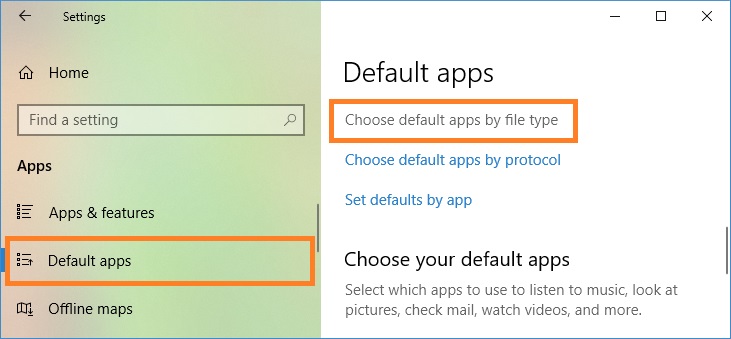
2. Under Choose default apps by file type, make sure that .contact, .group, .p7c and .vcf file extensions are associated with Windows Contacts application. To change the default program, click the extension, and then select Windows Contacts.
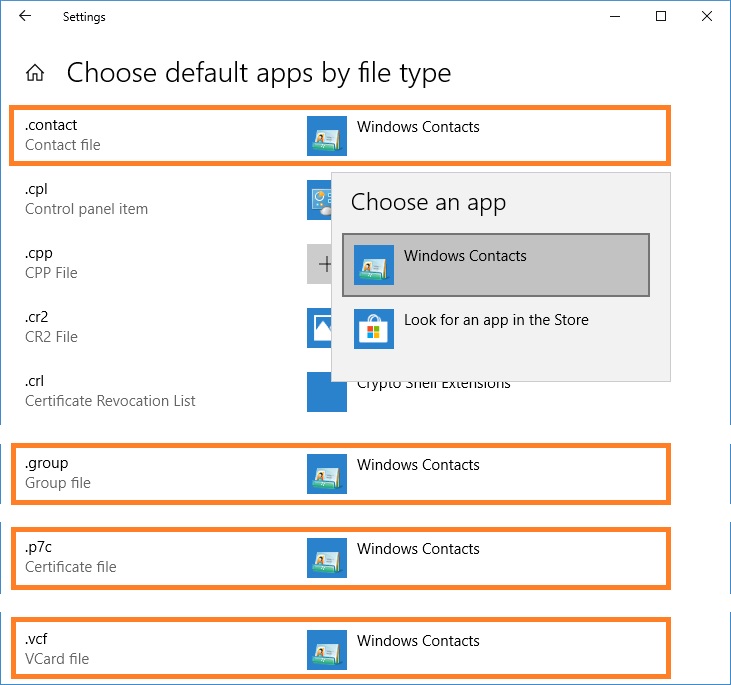
Associate protocols with Windows Contacts
1. On the Default apps page, click Choose default apps by protocol.

2. Under Choose default apps by protocol, make sure that LDAP protocol is associated with Windows Contacts application. To change the default program, click the item, and then select Windows Contacts.