Windows Mail prevents pictures and other Internet content from automatically downloading to your computer, which enables you to:
When an e‑mail message contains a blocked picture or other content, a red "X" will appear in place of the blocked content.
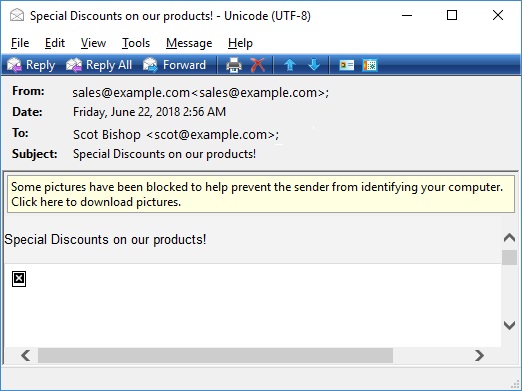
The Information bar indicates when images have been blocked
Make sure the message is from a trusted sender before you decide to download the pictures.
To view blocked images in an e‑mail message
2. Double-click a message that contains blocked images to open it.
3. Click the Information bar at the top of the message to download and display the pictures in the current message.
Though it's not recommended, you can also choose to automatically download all e‑mail images so that pictures are always displayed.
To automatically download all images
2. Click the Tools menu, click Options, and then click the Security tab.
3. Clear the Block images and other external content in HTML e‑mail check box, and then click OK.
Warnings
See also