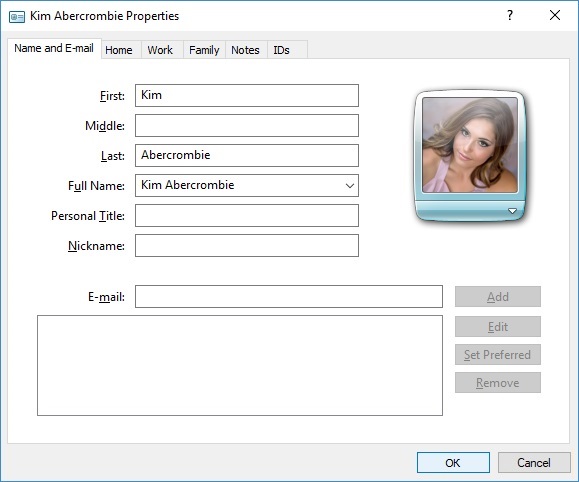You can use contacts to store a wide variety of information about people and organizations - everything from e‑mail addresses and phone numbers to birthdays and anniversaries. You can create as many contacts as you need, and delete the ones you no longer need.
To add a new contact
1. Open Windows Contacts.
2. On the toolbar, click New Contact, and then type the information you want for the contact in any of the boxes on the available tabs. You don't have to fill in all of the boxes; just enter as much information as you want about the contact. You can enter as many e‑mail addresses as you like for a contact on the Name and E‑mail tab. To set one as the preferred (default) address, select the address, and then click Set Preferred.
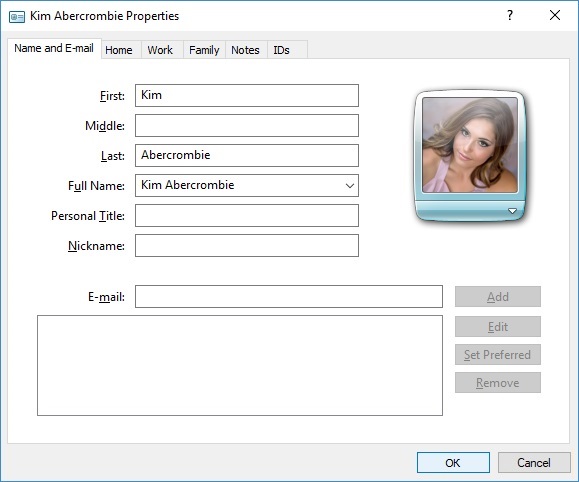
A new contact
Tips
- You can send an e‑mail message to a contact by using Windows Mail. To do this, create a new message in Windows Mail, click To or Cc, and then select the contact as the recipient. You can also do this from the Contacts folder by right-clicking a contact, clicking Action, and then clicking Send e‑mail.
- You can add pictures to contacts, making it easier to identify and remember people. To learn how, see Add or remove pictures in contacts.
- You can send e‑mail to many people at once by creating a contact group. For more information, see Create contact groups (mailing lists).
To delete a contact
1. Open Windows Contacts.
2. Right-click the contact you want to delete, and then click Delete.
Notes
- Windows Contacts replaces the Windows Address Book found in earlier versions of Windows. Windows Contacts functions as the address book for Windows Mail. You can also use Windows Contacts by itself, to track information about people and organizations.
See also