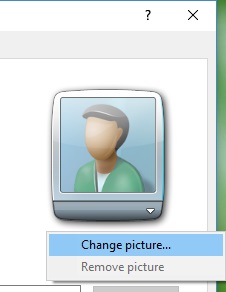You can add pictures to your contacts, making it easier to identify and remember people when you look up their contact information. Windows adds a default image for each contact, which you can change to any picture or graphic you want.
1. Open Windows Contacts.
2. Double-click the contact you want to change.
3. On the Name and E‑mail tab, click the contact picture and then do one of the following:
- To add a new picture, click Change picture, locate the picture you want to use for the contact, click it, and then click Set.
- To remove an existing picture, click Remove picture. The picture will revert to the default contact image used by Windows. (You cannot remove the default image.)
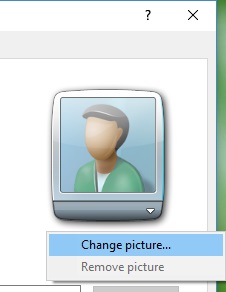
Using the Change picture command
Tip
- To easily identify the person in a contact picture, try to add a picture that is zoomed in closely on the person's face. If you don't have a close-up picture, try closely cropping the picture around the person's head before you add the picture to the contact.
See also