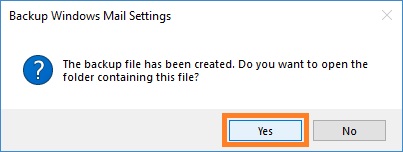1. Open WM Restore Tool Control Panel. To do this click Start, point to WM Restore; click WM Restore Tool Control Panel. Alternatively, you can select WM Restore Tool Control Panel command from the WM Restore Tool tray icon menu.
2. ![]() In the WM Restore Tool Control Panel click WM Settings in TreeView, and then click <Backup Settings>. Or click Backup Settings in the Tools tab of the Ribbon. In the Export Windows Mail Settings... dialog box, specify the file name where to save your backup. The settings are saved in the Registry Hive File format (*.hiv). By default the file is created in the C:\ProgramData\WM Restore\UserData folder. Click Save. Administrator privileges are required.
In the WM Restore Tool Control Panel click WM Settings in TreeView, and then click <Backup Settings>. Or click Backup Settings in the Tools tab of the Ribbon. In the Export Windows Mail Settings... dialog box, specify the file name where to save your backup. The settings are saved in the Registry Hive File format (*.hiv). By default the file is created in the C:\ProgramData\WM Restore\UserData folder. Click Save. Administrator privileges are required.
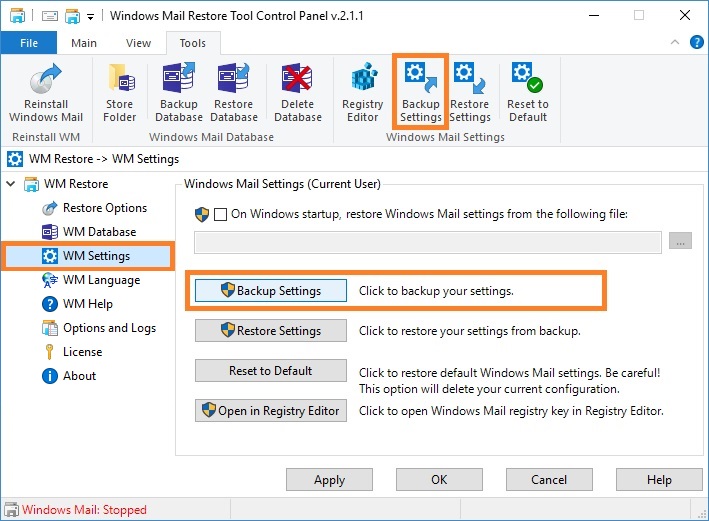
3. To view the backup file in Windows Explorer, in the dialog box click Yes, see picture below.