The Windows Mail settings are individual for each user and determine the appearance and behavior of the program. Most of settings can be configured using the Options window, which is accessible from the main Windows Mail menu under Tools -> Options. The e-mail messages and information about your e-mail accounts are stored separately in the Windows Mail message store, see Windows Mail Database chapter of this user manual. However, the location of the database is specified in the user settings. The Windows Mail settings are stored in the Windows registry under HKEY_CURRENT_USER\Software\Microsoft\Windows Mail key. Starting from version 1709, Windows 10 forcibly removes Windows Mail settings at the time of major automatic updates. For this reason we recommend you to make a backup copy of your settings before performing major updates of your operating system, and also regularly from time to time. This will allow you to easily recover your settings in case of troubles. See also Restore Windows Mail after Windows 10 automatic updates chapter of this user manual.
Options on this page allow you to perform the following tasks:
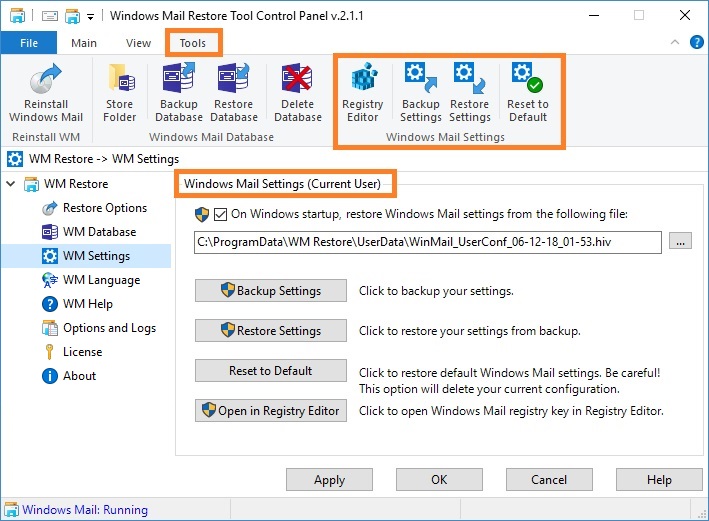
 On Windows startup, restore Windows Mail settings from the following file:
On Windows startup, restore Windows Mail settings from the following file:
If this option checked, the WM Restore Tool automatically restores Windows Mail settings on Windows startup. To change this option, administrator privileges are required. We recommend you to enable this option on Windows 10 computers, see also Restore Windows Mail after Windows 10 automatic updates chapter of this user manual. To specify the file in which your settings are stored, click on the button to the right of the text box, select the file and then click <Apply> button. To create the file in which your settings are stored, use Backup settings option. Note, any changes made after creating this file will be lost after the computer restarts.
 <Backup Settings>
<Backup Settings>
Click to backup your Windows Mail Settings. Administrator privileges are required. Alternatively, you can use the Backup Settings command on the Tools tab, on the Ribbon. The settings are saved in the Registry Hive File format (*.hiv).
 <Restore Settings>
<Restore Settings>
Click to restore your Windows Mail Settings from backup. Administrator privileges are required. Alternatively, you can use the Restore Settings command on the Tools tab, on the Ribbon. Be careful! This option will delete your current Windows Mail configuration. Your configuration will be replaced by the configuration from backup.
<Reset to Default>
Click to restore default Windows Mail settings. Alternatively, you can use the Reset to Default command on the Tools tab, on the Ribbon. Be careful! This option will delete your current configuration.
 <Open in Registry Editor>
<Open in Registry Editor>
Click to open Windows Mail registry key in Registry Editor. Administrator privileges are required. Alternatively, you can use the Registry Editor command on the Tools tab, on the Ribbon.
Notes