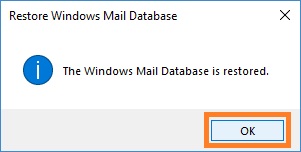1. Open WM Restore Tool Control Panel. To do this click Start, point to WM Restore; click WM Restore Tool Control Panel. Alternatively, you can select WM Restore Tool Control Panel command from the WM Restore Tool tray icon menu.
2. In the WM Restore Tool Control Panel click WM Database in TreeView, and then click <Restore Database>. Or click Restore Database in the Tools tab of the Ribbon.
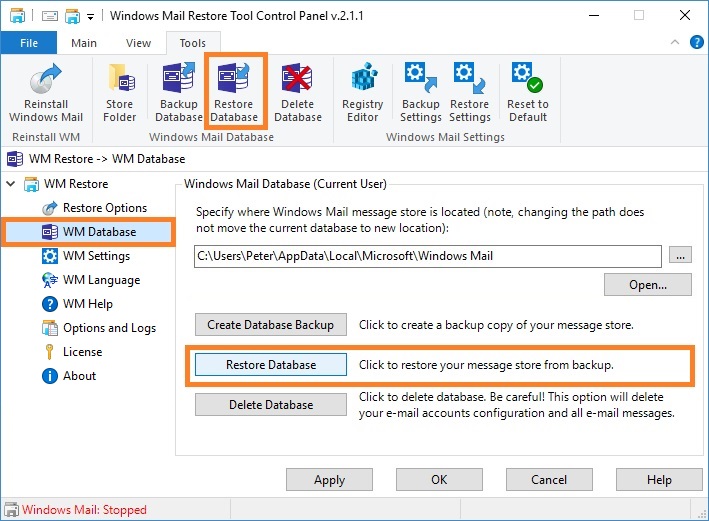
3. In the Restore Windows Mail Database window, select the folder where your backup is stored. Click Restore.
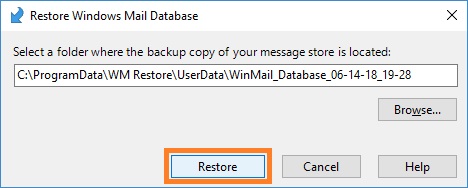
4. In the dialog box click Yes, see picture below. Be careful! This option will delete your current e-mail accounts configuration and all e-mail messages. All your data will be replaced by data from the backup. The restore procedure may take significant time. In order to avoid data corruption, do not start Windows Mail until the files are copied.
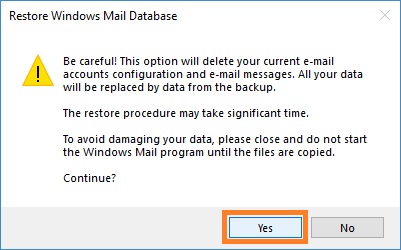
5. In the dialog box click OK, see picture below.